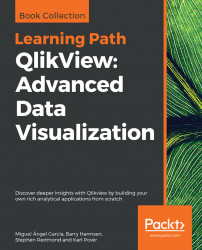Now that we've created our Dashboard and Analysis sheets, it is time to create the final sheet from our DAR setup: the Reports sheet.
As was defined in the requirements, we will be creating the following objects:
Aggregated flights per month
KPIs per carrier
But before we begin creating new objects, let's first take a quick look at how we can re-use the expressions that we have created earlier.
By now you may have noticed that we are using the same expressions in many places. While we could simply type in the same expression every time, this approach has two disadvantages:
We risk introducing (minor) variations in the way expressions are calculated. For example, one "revenue" expression might contain sales tax while another does not.
It makes maintenance harder; if the way an expression is calculated changes we'd have to change it in many different places in our document, though the Expression Overview window can help us simplify that task.
Enter variables. Variables...