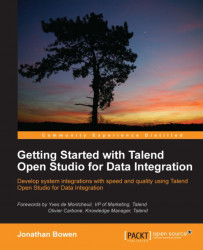Let's now create a new project, which we will use as a container for all of the example jobs illustrated in later chapters of the book.
Start the Studio (or if it is already open, go to File | Switch Project) and wait for the logon screen to appear. We will see our demo project in the list of projects but we won't open this project; instead, we'll create a new one. Click on the Create button as shown in the following screenshot:
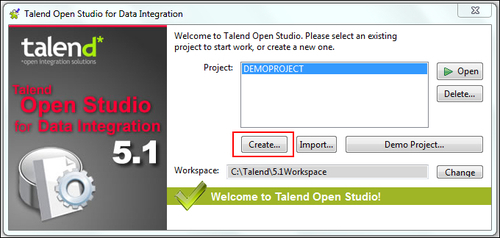
You will be prompted to enter a project name. Enter BEGINNERSGUIDE, optionally adding a project description if you wish, and click on the Finish button. You'll now see the new project in the project list. Highlight the BEGINNERSGUIDE project and click on the Open button.
Once the Studio is open, we will see the standard Studio layout as described previously. Let's create a simple job to illustrate the development process and give you some hands-on experience with the Studio.