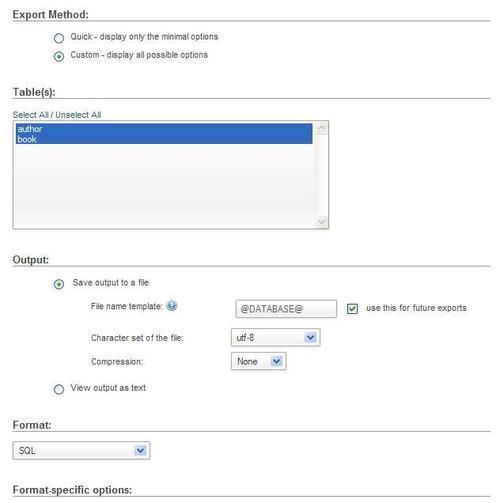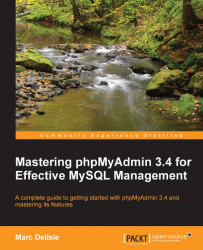In the Database view, click on the Export link. Since version 3.4.0, the default export panel appears as shown in the following screenshot:
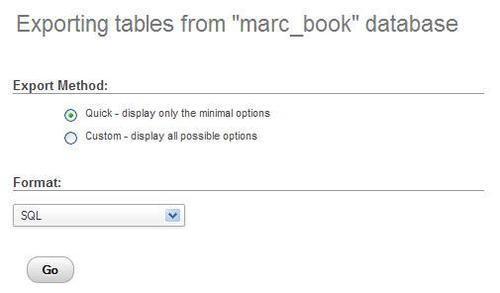
By default, $cfg['Export']['method'] is set to'quick' and $cfg['Export']['format'] is set to'sql'. Usability tests show that the most common goal of exporting is to produce a complete backup in SQL format and save it on our workstation; this is accomplished by just clicking on Go.
Other values for $cfg['Export']['method'] are'custom', which would show the detailed export options, and 'custom-no-form' which would also show the detailed options but without the possibility of selecting a quick export—this being the behavior of versions prior to 3.4.0.
In custom mode, sub-panels are shown. The Table(s), Output, and Format sub-panels occupy the top part of the page. The Format-specific options sub-panel varies in order to show the options for the export format chosen. Following screenshot shows the SQL format panel: