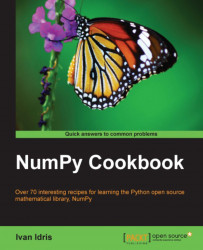Pudb is a visual full-screen, console-based Python debugger that is easy to install. Pudb supports cursor keys and vi commands. The debugger can also be integrated with IPython, if required.
We'll start with the installation of pudb.
Installing pudb.
In order to install pudb, we only need to execute the following command:
sudo easy_install pudbStarting the debugger.
Let's debug the buggy program from the previous example. We can start the debugger as follows:
python -m pudb buggy.py
The user interface of the debugger is shown in the following screenshot:
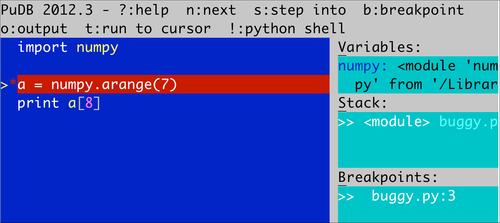
The screenshot shows the most important debugging commands at the top. We can also see the code being debugged, variables, the stack, and the defined breakpoints. Typing q exits most menus. Typing n moves the debugger to the next line. We can also move with the cursor keys or vi j and k keys to, for instance, set a breakpoint by typing b.