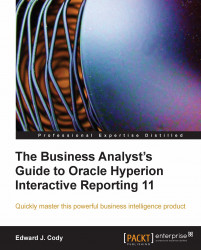The Results and Table section provides the ability to create totals for quick analysis of the returned dataset. While other sections provide better data presentation options, the totals in the section can be effectively used to verify numeric totals and when validating and analyzing data.
The Results section provides the ability to create Break totals and Grand totals. Totals are added by highlighting a data column, right-clicking, and selecting Break Total or Grand Total. Totals are also added by highlighting a data column, clicking on the Results menu, and selecting Break Total or Grand Total.
Grand totals are used to total all of the data in a particular column. When the Grand Total option is added to the section, a window appears allowing the user to select the columns to total and the data function as shown in the following screenshot:
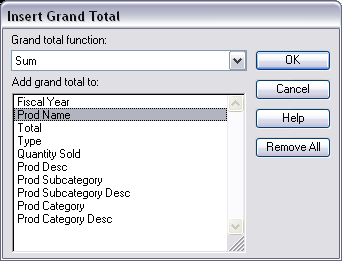
Multiple columns may be selected in the window to total multiple columns in the same line of data. After the desired selections...