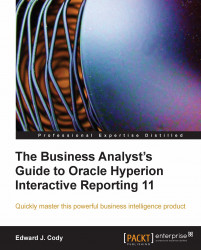Once a Pivot is added to the document, data from the parent Results or Table section may be added to the Pivot by adding elements to the Data Layout window in the section. The Data Layout section is displayed at the bottom of the main window and can be shown or hidden by clicking on the Data Layout button in the Section Title Bar. An example of the Data Layout window is shown in the following screenshot:

The Data Layout window contains three different areas controlling the display of content in the Pivot named Row Labels, Column Labels, and Facts. Items are added to the different areas by the following three methods:
|
Drag-and-drop method |
Right-click method |
Pivot menu method |
|---|---|---|
|
Highlight the column(s) in the Elements window |
Highlight and right-click the column(s) in the Elements window |
Highlight the column(s) in the Elements Window |
|
Left-click and drag the column(s) to the Row Labels, Column Labels, or Fact area in the Data Layout window |
Select from the menu the desired... |