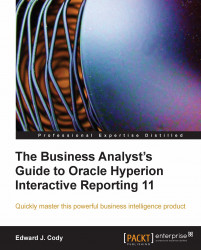A Report table is similar in appearance and behavior to a Results or Table section. Fields are added to the table by highlighting the table of interest in the report and then dragging elements from the desired Results or Table section of the Elements window to the Table Dimensions or Table Facts area in the Table window.
The Table window is displayed similar to the Data Layout window of other section and appears at the bottom-right portion of the main window. An example of the table window is shown in the following screenshot:

If the Table window is not initially shown, the window can be accessed by clicking on the Table icon in the Section Title Bar.
Similar to the behavior of a pivot table, the Table Dimensions are the non-fact elements that are displayed to the left of the table and the Table Facts are the numeric columns that are displayed on the right-hand side of the table. The Table facts are summarized by a Data Function...