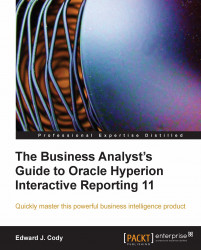Expressions are the code definitions of items on the report, including fields, Table facts, Table headings, and Report group elements. Expressions provide the flexibility to leverage custom logic to edit the behavior of the columns and data items in the document.
Expressions are displayed in the Expression window. The Expression window is a thin window with a Data Function drop-down and a text area for displaying and modifying the expression. The Expression window is shown by default at the top of the main windows and is toggled on and off by clicking the Expression button in the Section Title Bar. When expressions are edited, a red x and green checkmark icon appear between the Data Function and textbox in the window. Selecting the green checkbox will save the expression changes and selecting the red checkbox will undo the expression modifications.
Expressions may contain text, predefined functions, and data elements from Tables and Results throughout the...