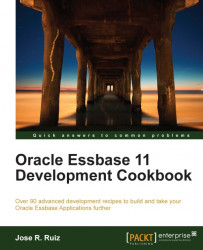In this recipe, we will create a column template with formatting. We will save the column template, create a second report, and add our column template to this report to illustrate how you can use this functionality to reuse sections of reports with similar columns, rows, or both.
Click on the Start menu, select Oracle | Financial Studio Report | Financial Studio Report, enter your User ID, enter your password, modify the Server URL, and click on OK. Your Ser
ver URL should be http://
EssbaseServer:Port if you are not using SSL. The default port number is 19000.
-
Click on the Repository menu
 , expand the Users folder, right-click on {Profiles}, click on New Folder, and type TestUser.
, expand the Users folder, right-click on {Profiles}, click on New Folder, and type TestUser.
Double-click on the TestUser folder, click on the File menu, select New, and click on Report.
-
Select the Grid menu
 , click, and drag your mouse on the report designer area below to draw the grid. The Select a Database Connection menu...
, click, and drag your mouse on the report designer area below to draw the grid. The Select a Database Connection menu...