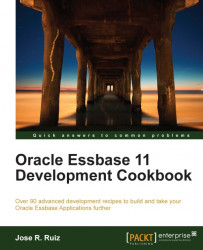In this recipe, we will use the Essbase Properties dialog to set up the default Alias table, set the dense and sparse setting for our dimensions, select all external source properties for the MEASURES dimension, and specify the attribute types for the MARKET and PRODUCT dimensions. We will also use the Transformation tab to add a suffix to the STATE metadata member in the SUPPLIER, so that it does not overlap with the MARKET dimension's STATE metadata member.
To get started, click on the Start menu and navigate to Programs | Oracle EPM System | Essbase | Essbase Studio and log in to Essbase Studio using your server, username, and password.
Right-click on the TBCModel created in recipe Developing Cube Schema and an Essbase model in this chapter, and select Essbase Properties....
Click on the Default button to set all properties to default.
Click on the TBCModel root, click on the Alias tab, select Default, and use the right arrow to move to...