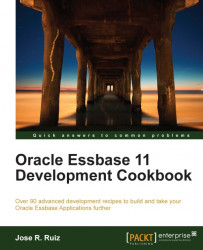In this recipe, we will be using a View dimension called Period to conduct effective
Dynamic Time Series reporting in the ASO cube. Dynamic Time Series is a functionality that is out-of-the-box with the BSO model and is used to retrieve, for example, your period-to-date, quarter-to-date, and year-to-date values.
To get started with Smart View, open a new Excel workbook, click on the Smart View tab, click on the Open button, log in to your Essbase Server, right-click on the ASOsamp cube, and select Ad hoc analysis.
Drag-and-drop the Measures to the rows in your Excel spreadsheet from your POV menu.
Drag-and-drop the Years, Time, Period, and Transaction Type dimensions from your POV to the columns in your Excel sheet. Layout your cross tab report as shown in the following screenshot:

Click on the Refresh button on your POV to retrieve your data.