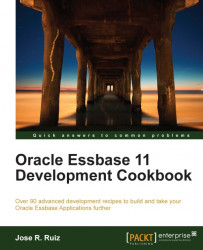In this recipe, we will set up two dimension build rules to build the Market base dimension and the Population attribute dimension. This build rule will also be used to add user-defined attributes to the Market dimension. The Population attribute will then be associated to the Market base dimension with a second build rule.
To get started, click on your Start menu and navigate to Programs | Oracle EPM System | Essbase | Essbase Administration Services | Start Administration Services Console. In the Log in menu, enter your Administration Server, Username, Password, and click on the Log in button.