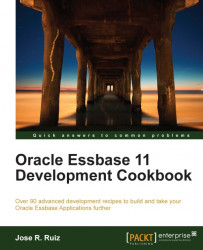In this recipe, we will set up an Average Daily Sales measure with cross-dimensional operators and create a Text measure that will specify whether the Average Daily Sales ranks as high, median, or low.
To get started, click on the Start menu and navigate to Programs | Oracle EPM System | Essbase | Essbase Administration Services | Start Administration Services Console. In the Log in menu, enter your Administration Server, Username, Password, and click on the Log in button.
Drill down on the Essbase Server in EAS and the Applications node. Select the Sample Basic database, and double-click on the Basic outline to edit.
Click on the Properties tab and set Type Measures enable to True.
Click on the Text List Manager tab, click on the New button, type in Sales_Rate into the textbox in the Text Lists box, and click on the Apply button.
Click on the Auto Generate IDs button on the right-hand side of the Text List Manager. In this menu check...