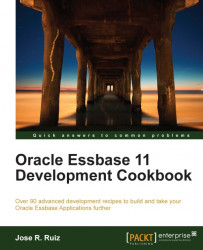In this recipe, we will set up the folder structure needed to run most Essbase processes, keep track of error files, and view process log files. We will also work through some techniques that can help a developer replicate the functionality shown here for all their applications. The steps in this recipe will be done once for each application, then the folder structure and objects will be copied for the purpose of automating other applications' processes. In a sense, the techniques used here were designed for portability and ease of migration from development to production. Finally, we will execute a MaxL script that will add the Sample2 application and Basic database.
To get started, right-click on the Start menu, select Explore, and browse to your C drive.