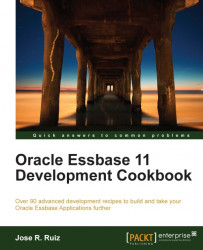In this recipe, we will use an Export Outline MaxL script to extract the metadata from the Sample.Basic database in XML format. In Chapter 1, Understanding and Modifying Data Sources, we discussed how to extract metadata using third-party tools such as the Essbase Outline Extractor and Star Integration Server Manager. The Export Outline MaxL is new to Oracle Essbase 11.1.2.x and allows us to share metadata information with any application or relational database that supports XML.
To get started, click on the Start menu and navigate to Programs | Oracle EPM System | Essbase | Essbase Administration Services | Start Administration Services Console. In the Log in menu, enter your Administration Server, Username, Password, and click on the Log in button.