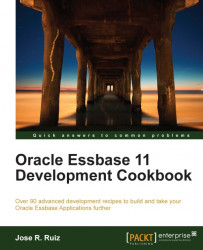In this recipe, we will add a group, provision that group, and add a user to that group using Oracle Shared Services. We will also grant the group Server Access role, read access to Sample.Basic, and discuss some of the other roles that you can assign.
To get started, click on the Start menu and navigate to Programs | Oracle EPM System | Foundation Services, select the Shared Services URL, enter your username and password, and click on the Log in button.
On the left-hand side, under Provisioning, expand User Directory | Native Directory, right-click on Groups, and click on New.
Enter Sample_Write in the Name textbox, click on Save, and at the Group Sample_Write created prompt, click on OK.

Right-click on the Users under Native Directory and click on New. If you are using an external directory, then you could have simply added the user to your group using the Create Group menu in step 2. We need to set up a native user...