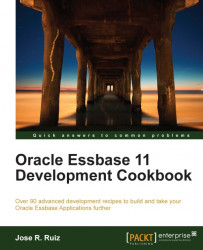In this recipe, we will execute a MaxL script to export the content of the security file to a text file. This functionality is useful when you want to see all the application, database, and server-level access for your Essbase Server in a text format. This security information may, at some point, be asked of an Essbase Administrator, in order to make sure that sensitive data is secured. Developers can use this functionality to review application, database, and filter access and compare against user requirements.
To get started, click on the Start menu and navigate to Programs | Oracle EPM System | Essbase | Essbase Administration Services | Start Administration Services Console. In the Log in menu, enter your Administration Server, Username, Password, and click on the Log in button.