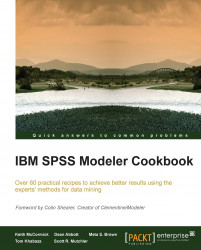In this recipe we will create several new variables with a single Derive node by invoking the multiple radio button.
This recipe uses the datafile cup98lrn_reduced_vars3.sav and the stream Recipe - variable construct multiple derive.str.
Open the stream
Recipe - variable construct multiple derive.strby clicking on File | Open Stream.Make sure the datafile points to the correct path to the datafile
cup98lrn_reduced_vars3.sav.Add a Derive node to the stream and connect it to the Type node called
First Type.Open the Derive node, click on the Multiple radio button. In the Derive from region, select all of the RFA variables, from RFA_2 to RFA_24. You can select multiple variables by clicking on RFA_2, scrolling down to RFA_24 and Shift-clicking on RFA_24. Then click on OK.
In the Field name extension box, change the text _Derive to
R.In the Field Type drop-down list, select Nominal. This is shown in the following screenshot...