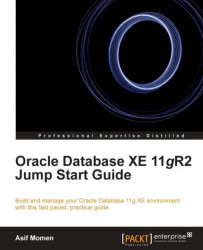This section describes how to use Oracle Application Express utilities to load and unload data from Oracle Database. Unloading is a process of copying table data to external files while loading is a process of copying data from external files to a database table.
You can use the Unload page to export table data as a text file. To unload the EMP table to a text file, follow this process:
1. Navigate to the Unload page (Workspace home page | SQL Workshop | Utilities | Data workshop | Data Unload | To Text)
2. Select the HR schema and click on the Next button.
3. Select the EMP table from the dropdown list and click on the Next button.
4. Select all the columns.
5. Choose the default values for Separator, select Include Column Names and other columns, and click on the Unload Data button.
6. The file download window appears. Click on Save to download the file.