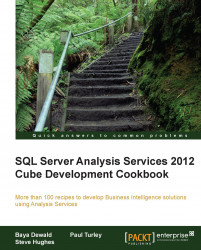Excel is a convenient tool to browse and query a Tabular Model so that you can validate your design. Rather than opening Excel and connecting to the deployed model on the Tabular server, you can open Excel directly from the model designer and connect it to the workspace database.
You will use Excel to browse the Tabular Model using the data in the active workspace database on the development machine. Before you continue, make sure you have Excel 2010 or Excel 2013 installed on the development computer:
On the left-hand side of the toolbar in the model designer, click on the Analyze in Excel icon. Again, this icon is not labeled but has a tooltip when you hover over it.

This action will open an instance of Excel, create a connection to the model workspace, and open a PivotTable. A small dialog opens titled Analyze in Excel.
Click on the OK button to accept the default settings. Excel may open in the background. If it doesn't appear to open right away...