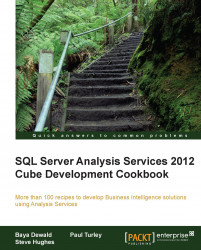Now let's focus our attention on the measures window; this allows configuring various properties for the measure group and for each measure.
To set the properties perform the following steps:
Highlight the measure (or measure group) of interest and edit its properties in the Properties window.
Set the FormatString property to Currency for the Unit Price, Extended Amount, Discount Amount, Product Standard Cost, Total Product Cost, Sales Amount, Tax Amount (spell out the amount in the measure name field), and Freight measures. Set the FormatString property to Percent for the Unit Price Discount Percent measure.
Set the Display Folder property to PRICE for the Unit Price, Extended Amount, Sales Amount, Tax Amount, and Freight measures. Set the Display Folder property to COST for the Product Standard Cost and Total Product Cost measures.
Save your project; set deployment properties as shown in Chapter 2, Defining Analysis Services Dimensions, and deploy...