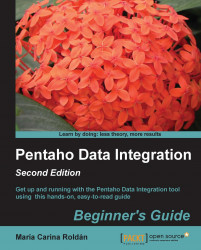In order to install MySQL on your Windows system, please follow these instructions:
Open an Internet browser and type http://dev.mysql.com/downloads/installer.
You will be directed to a page with the downloadable installer. Click on Download and the download process begins.
Double-click on the downloaded file, whose name should be
mysql-installer-community-5.5.29.0.msior similar, depending on the current version that you are running in this section.In the window that shows up, select Install MySQL Products. A wizard will guide you through the process.
Several screens follow. In all cases, leave the proposed default values. If you are prompted for the installation of missing components (for example, Microsoft .NET Framework 4 Client Profile), accept it, or you will not be able to continue.
When the installation is complete, you will have to configure the server. You will have to supply a password for the root user.
Optionally, you will have the choice of creating additional users. The following screenshot shows this step of the installation. In this case, we are telling the installer to create a user named
pdi_userwith the role of a DB Designer:
When the configuration process is complete, click on Finish.
MySQL server is now installed as a service. To verify that the installation has been successful, navigate to Control Panel | Administrative Tools | Services, and look for MySQL. This is what you should see:

At any moment you can start or stop the service using the buttons in the menu bar at the top of the Services window, or the contextual menu that appears when you right-click on the service.
You downloaded and installed MySQL on your Windows system, using the MySQL Installer software. MySQL Installer simplifies the installation and upgrading of MySQL server and all related products. However, using this software is not the only option you have.
Note
For custom installations of MySQL or for troubleshooting you can visit http://dev.mysql.com/doc/refman/5.5/en/windows-installation.html.