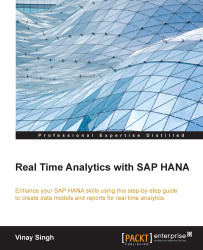We already learned in the previous chapters about how to create a package and assign a delivery unit. So we will not redo it. We will follow the following steps to Transport a Delivery Unit with HALM:
Assign a delivery unit to CTS | Export the Delivery Unit | Release the transport request | Import the transport request.
Note
Assign a delivery unit that you want to transport to CTS. Open HALM (dev system) CTS Export Delivery Units click on Assign Delivery Units:

This is a one time configuration. All the other DUs which are not marked can not be transported any more, even with the HALM native environment.
Please select the Delivery Unit which you want to transport. Put a check mark under Assigned to CTS, as shown in the following screenshot:

Go to CTS Export | Delivery Unit | Attach to Transport request:


For more details, you can go to Transport Organizer UI and see it. You can see the logs under CTS EXPORT...