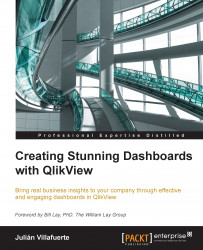Scatter plots are one of the strongest allies that you will find when it comes to real data discovery. These visualizations can help you find correlations, identify clusters, and spot outliers. Even though their simplest structure compares only two variables (the x and y axes), it is possible to add a third one by changing the bubble size and even a fourth one by animating the chart.
Example: Sales vs Margin % scatter plot divided by store format.
Relevant features: Color encoding and text as popup.

To create such a chart, perform the following steps:
Create a new scatter chart using
Storeas the dimension and click on Next.As you can see, the Expressions tab looks quite different. In order to use the classic layout (and get access to a lot of useful menus), select the Advanced Mode box in the bottom part of the window.
Modify the first expression in order to represent the Margin % using the following code:
sum(Margin) / sum(Sales)
Modify the second expression in order to represent...