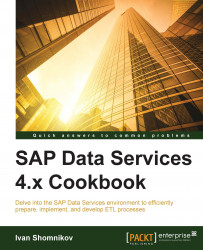Access Server is required for real-time jobs to work. In this recipe, we will go through the steps of creating and configuring the Access Server component that will be required for our next recipe, where we are going to create our first real-time job.
Access Server can be created and configured with the help of two Data Services tools: Data Services Server Manager ( ) and Data Services Management Console (
) and Data Services Management Console ( ).
).
Start SAP Data Services Server Manager.
Go to the Access Server tab.
Click on the Configuration Editor button.
On the Access Server Configuration Editor window, click on the Add button.
Fill in the Access Server configuration fields, as shown in the following screenshot:

Do not forget to enable Access Server by ticking the corresponding option.
Click on OK to close and save the changes.
Start the SAP Data Services Management console in your browser and log in.
Go to the Administrator | Management section.
Click on the Add button to add the previously...