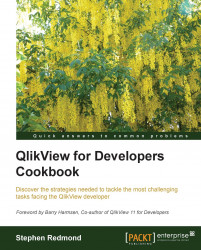QlikView has six precanned color schemes, such as Classic, Forest, Spring, Lime, Classic Extended, and Light. Out of box, the default selection color scheme is Light. The Possible options have white background, the Selected options are green, and the Excluded options have a very light gray.
On some displays, especially projectors or plasma screens, the colors do not come out as well; especially the light gray can look almost white.
Also, business users sometimes request that the color scheme be changed. While it is not straightforward to change from the green/white/gray options, there are several options to choose from (as long as they are green/white/gray!).
Open any existing QlikView document with at least one listbox (perhaps one of the documents from Chapter 1, Charts).