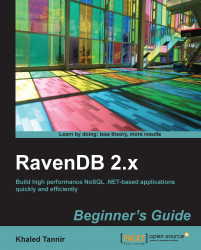Overview of this book
RavenDB is a second generation document database written in .NET, offering a flexible data model designed to address requirements coming from real-world systems. It is different from the other document databases around, as with RavenDB you can get up and running in a few minutes, and that includes grasping all the basics. It allows you to build high-performance, low-latency applications with ease and efficiency.RavenDB 2.x Beginner's Guide introduces RavenDB concepts and teaches you everything, right from installing RavenDB, to creating documents, and querying indexes. This book will help you take advantage of powerful, document-oriented NoSQL databases and build a solid foundation on which you can create your .NET applications.
This book presents RavenDB, the .NET document-oriented NoSQL database, through a series of clear and practical exercises that will help you to take advantage of this database server.
The book starts off with an introduction to RavenDB and its Management Studio. You will then move ahead and learn how to quickly and efficiently build high performance, NoSQL document-oriented .NET applications using the .NET client API or the HTTP REST API. Next, Dynamic and static indexes that use map/reduce to process datasets are covered. You will then see how to create and query these indexes, with the help of detailed examples. You will also learn how to deploy your RavenDB server in a production environment and how to optimize and secure it.With numerous practical examples, RavenDB 2.x Beginner's Guide teaches you everything you need to know for building high performance .NET document-oriented NoSQL databases.