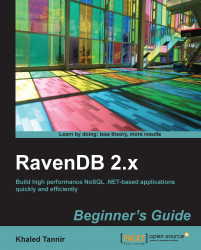You will customize the Documents screen and choose columns to display.
In the Management Studio's Databases screen, select the
Salesdatabase (created in Chapter 1, Getting Started with RavenDB) and activate it as the current database.Click on the Documents tab to display the Documents screen.
Use the Switch between views button to select the Details view mode.
Right-click on any column header to display the contextual menu and click on Choose Columns.
In the Choose Columns window, select Custom.
Use Move Selected Column (up or down) to move the
AlbumArtUrlcolumn to be the latest column.Double-click on the [New-Column] to add a new column.
Enter
Artist.Namein the Binding column andArtist Namein the Title column.Use Move Selected Column to move up the
Artist Namecolumn to be the third column.
Click on the OK button to apply changes and return to the Documents screen.