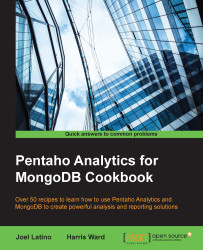Overview of this book
MongoDB is an open source, schemaless NoSQL database system. Pentaho as a famous open source Analysis tool provides high performance, high availability, and easy scalability for large sets of data. The variant features in Pentaho for MongoDB are designed to empower organizations to be more agile and scalable and also enables applications to have better flexibility, faster performance, and lower costs.
Whether you are brand new to online learning or a seasoned expert, this book will provide you with the skills you need to create turnkey analytic solutions that deliver insight and drive value for your organization.
The book will begin by taking you through Pentaho Data Integration and how it works with MongoDB. You will then be taken through the Kettle Thin JDBC Driver for enabling a Java application to interact with a database. This will be followed by exploration of a MongoDB collection using Pentaho Instant view and creating reports with MongoDB as a datasource using Pentaho Report Designer. The book will then teach you how to explore and visualize your data in Pentaho BI Server using Pentaho Analyzer. You will then learn how to create advanced dashboards with your data. The book concludes by highlighting contributions of the Pentaho Community.