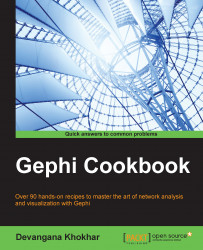This recipe discusses the minimum system configurations required in order to install Gephi and the installation process for different platforms.
Gephi, being a network analysis and visualization tool, requires a compatible graphics card to be installed on your system. It uses a built-in OpenGL engine for fast processing when dealing with very large networks. Hence, it requires OpenGL 1.2 installed on your system. Gephi also requires Java 6 or later. Make sure you have these two programs installed on your system before you go ahead with the installation process.
Follow these steps to install Gephi on Windows:
Download the Gephi installer from the official website: https://gephi.github.io.
Run the installer and hit Next:

Accept the license agreement and hit Next:

Keep clicking on the Next button until you reach the following screen. Click on Install:

The installation will begin and once it's over, the following screen is displayed. Hit Finish to complete the setup:

To install Gephi on a Linux machine, follow these steps:
From Gephi's official website (https://gephi.github.io), download the TAR installer file.
Once the download has finished, untar the file and run Gephi by executing
./bin/gephi.Ubuntu users can make use of the daily build, available from Launchpad. First, run
sudo apt-add-repository ppa:rockclimb/gephi-dailyto your software sources.Then, run
sudo apt-get update, followed bysudo apt-get install gephi, in order to install Gephi on your box.
The installation process for Mac OS X is pretty simple and straightforward:
From Gephi's official website (https://gephi.github.io), download the installer.
Once the download has finished, double-click on the
DMGfile to run the installer.Once the installation has finished, a new window will open. Double-click on the Gephi icon to run the application.
As mentioned earlier, Gephi is a cross-platform tool and works on many more platforms than the ones described in this recipe. If the graphs on which you are going to work are very large, then a 64-bit version of Gephi will have to be installed if you are also using a 64-bit machine.
One might face some issues while installing Gephi, most of which are related to memory management in Java. To learn about fixing some of the most common ones, refer to the next recipe, Troubleshooting the Gephi installation.
https://gephi.github.io/users/install/ for documentation on installing Gephi on other platforms