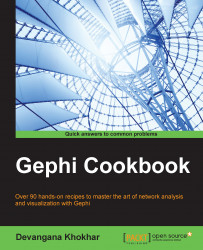While installing Gephi, there are a couple of problems that users encounter quite frequently, most of which are related to memory-specific requirements. Some of these issues are discussed in this recipe, along with the fixes that one can employ to resolve them.
If you encounter any memory- or JVM-related issues, try following these steps to check if the issue can be resolved:
If you are using Java 8, try downgrading to Java 7 and check whether the problem is resolved.
If you are using the latest version of Gephi, uninstall it and install an older version. If these two fixes do not resolve the problem, then you might need to do operating system-specific fixes, as listed in the following points:
For Windows systems, go to the Gephi folder in
Program FilesinC:\and then go to theetcfolder. Open thegephi.conffile in Notepad. In the default options, change the-J-Xmx512mvalue to-J-Xmx1024m. This changes the maximum heap size allocated to Java to 1,024 MB. If you are using a 64-bit machine, thegephi.conffile will be located in the Gephi folder inC:\Program Files(x86).For Linux systems, go to the
etcfolder in the Gephi application directory and open thegephi.conffile. Change the-J-Xmx512mvalue to-J-Xmx1024mto change the maximum heap size allocated to Java to 1,024 MB.For Mac OS X systems, go to Show Package Contents by right-clicking on the Gephi icon in the
Applicationsfolder. Inside theContentsfolder, go to theResources/Gephi/etcfolder. Open thegephi.conffile and, in the default options, change the-J-Xmx512mvalue to-J-Xmx1024m. This changes the maximum heap size allocated to Java to 1,024 MB.
Java Virtual Machine (JVM) is an abstract computing machine, otherwise known as a virtual machine. A virtual machine emulates a part of the computing system. JVM executes a Java program compiled into Java bytecode. Since Gephi runs on JVM, its functioning depends on the memory allocated in the system for Java. If very little memory has been allocated to Java, it won't have enough resources to load all the data and, hence, the application won't start. On the other hand, if too much memory has been allocated to Java, then the system won't let Java start and will throw the "JVM Creation failed" message.
http://docs.oracle.com/cd/E13150_01/jrockit_jvm/jrockit/geninfo/diagnos/garbage_collect.html to understand more about memory management in Java