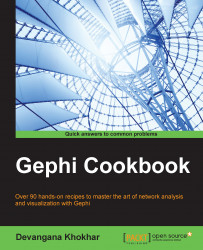One of the most crucial operations is exporting the network data that you have been using into a reusable format—for instance, into a comma-separated values (csv) file. This network data could either be completely manually synthesized or it could be a modified version of an already available dataset. In this recipe, you will learn how to export the data into a csv file format.
Download and open the Hero Social Network Data in Gephi using the steps described in the first recipe of this chapter, Importing a spreadsheet. Now, duplicate the data from the Id column to the Label column of the Nodes table. Repeat the same thing for the Label column of the Edges table.
To export network data to CSV format, follow these steps:
Click on the Export table button located in the top panel of the window. This opens up a dialog box, as shown in the following screenshot:

From the Separator drop-down menu, select the separator to be used for the data.
Select the columns...