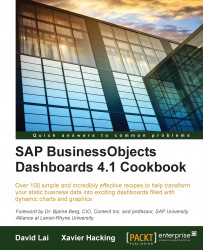Canvas components can be grouped with one or more other components.
Drag several components to the canvas.
Tip
Downloading the example code
You can download the example code files for all Packt books you have purchased from your account at http://www.packtpub.com. If you purchased this book elsewhere, you can visit http://www.packtpub.com/support and register to have the files e-mailed directly to you.
Select the components that you want to group. You can do this by either selecting multiple components from the dashboard canvas by dragging the mouse over them, or clicking the components one-by-one while holding the Ctrl button on your keyboard.

Right-click anywhere on the canvas and select Group from the context menu. You can also use the shortcut Ctrl + G to group these components. As you can see, the components are now a group with a common border.

If you double-click on the grouped object you will see a Common tab where you can set the Dynamic Visibility and Entry Effect.

If you create a lot of groups of components, we advise that you name these groups to prevent you from getting lost and confused during the dashboard development. First go to the Object Browser.

Select the group you want to rename.
Double-click the group or right-click and select Rename from the context menu.
Type in the new name for this group.
When your dashboard gets more complex, not only will the data model in the spreadsheet grow, the number of components used on the canvas will also increase. Using groups to differentiate the canvas components from each other is a great way to stay in control of your dashboard.