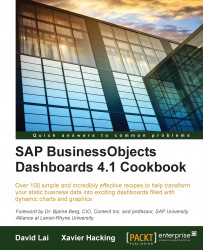It is common that SAP BusinessObjects Dashboards developers may accidently put in the incorrect formula when developing logic on their spreadsheets. Using the Ctrl + ` hotkey will make things much easier.
Select the worksheet you want to see formulas for.
Hit the Ctrl + ` (grave accent) hotkey.
You will see the value in the cell change to the formula.
The Ctrl + ` hotkey works by showing the underlying formula of a cell. This is extremely useful if you are comparing formulas from multiple cells, as the developer does not have to flip between formulas in order to see what they are doing wrong when comparing multiple cells. Developers can quickly analyze their worksheet and find the cause of their problem.
The following screenshot shows the results of two Excel formulas in cells A1 and A2:

After using the Ctrl + ` hotkey, the formulas of both cells are displayed, as you can see in the next screenshot: