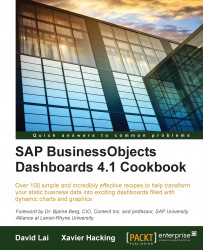When developing dashboards it is a common problem to have to manually scroll through tabs when there are too many worksheets. To access tabs that are not visible, we are used to pressing the arrow keys to move to the desired tab.

To have all tabs displayed in one menu, right-click on any of the arrow keys at the bottom, in the left-hand side navigation area. You will then see the list of tabs that you can choose from.

You can also use Ctrl + PageUp, which will move to the previous sheet in your workbook.
Ctrl + PageDown will navigate to the next sheet in the workbook.
This tip allows developers to quickly toggle between worksheets. Being able to quickly right-click and view a menu of all available tabs is faster than scrolling through each tab in order to reach tabs that are not visible. In addition, the ability to use a hotkey to cycle through each tab brings some time-saving benefits to those who are comfortable with using the keyboard to perform all their actions.