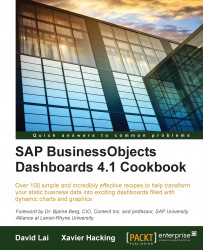If you want to display numbers and text without a chart, but just in a table, you can use the Spreadsheet Table component.
Open a new SAP BusinessObjects Dashboards file and enter the data, as shown in the following screenshot, into the spreadsheet:

In the spreadsheet, select cells A4 through E4.
Add a Bottom Border by using the Borders menu in the Font section of the Home tab in the spreadsheet:

Select cells A4 through A7 and add a Right Border.
Drag a Spreadsheet Table component into the canvas.
Bind the Display Data field with the spreadsheet range from A4 to E7.
Go to the Behavior tab and deselect Row in the Row Selectability section.
Go to the Appearance tab and deselect Show Gridlines in the Layout sub-tab.
The dashboard should now look like what is shown in the following screenshot: