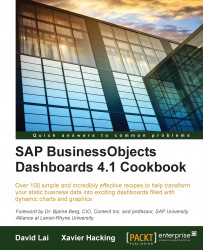A map on a dashboard allows us to visually identify how different regions are doing using a picture instead of a table or chart. With alerts on the map, we can provide even more value. For example, look at the following screenshot. We can see that different regions of the map can be colored differently depending on their value. This allows users to identify at a glance whether a region is doing well or poorly.

Insert a Canadian map object into the canvas and bind data to the map. We will use the same example from the Using maps to select data of an area or country recipe in Chapter 3, From a Static to an Interactive Dashboard.