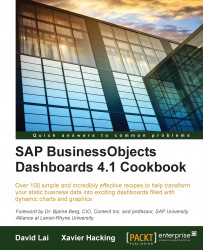SAP BusinessObjects Dashboards conveniently has a set of built-in color themes that developers can use to instantly change the look of their dashboard. Using color themes helps provide consistent coloring among your objects and allows you to change the colors of multiple objects at a time, without having to go into the properties of each object to make any color changes.
Have a set of objects ready on the canvas that you want to make color changes to. In this example, we have the sales by region chart, a pie chart, and a set of backgrounds.