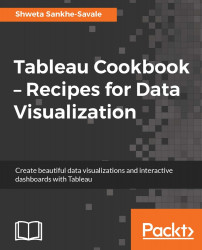A Side by Side Bar chart is an extension of the Blended axes chart. It helps us compare values side by side. Let us follow the steps in the following recipe to quickly create a Side by Side Bar chart
Since this is an extension of the Blended axes, we will first duplicate the Blended axes sheet and then modify it. Let us follow the following steps and create a Side by Side Bar chart.
Firstly, we will duplicate the Blended axes sheet and rename it to
Side by Side Bar chart.Next, we will drag Measure Names from the Dimensions pane and drop it into the Columns shelf, just after the MY(Order Date) field. Refer to the following screenshot:
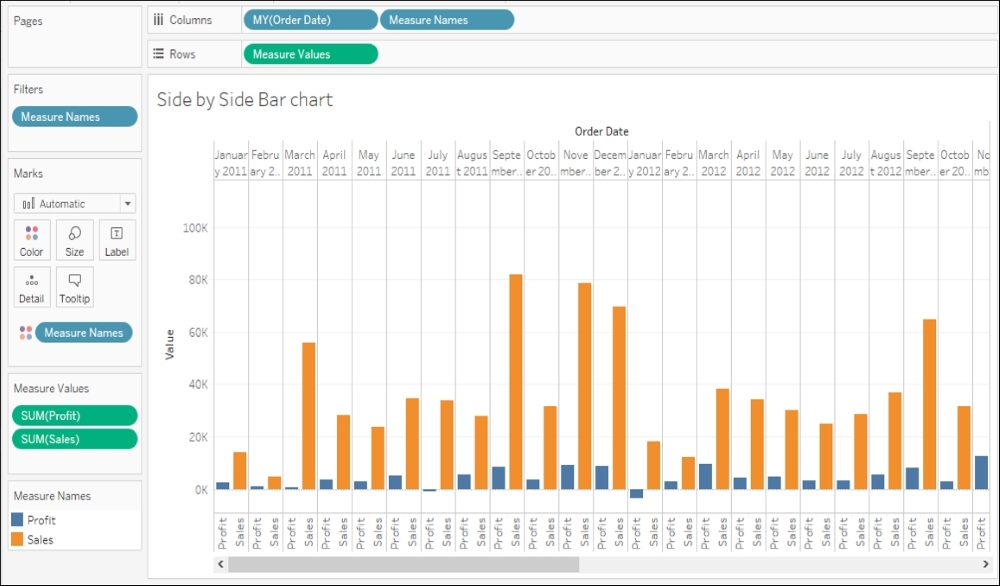
This is a Side by Side Bar chart. However, you'll notice a horizontal scroll bar below the view. This is because; there are a lot of values that are placed horizontally. To remove the scroll, click on the dropdown in the toolbar which currently says Standard, and change it to Entire View. Refer to the...