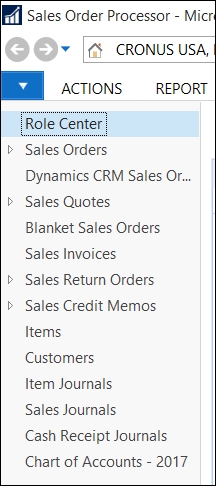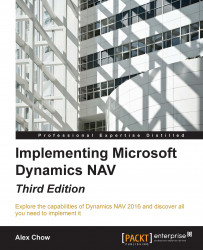We have seen how to apply filters and FlowFilters to the application. But once we leave the page and come back to the same page, the filter is gone. We have to apply the same filter or FlowFilter over and over again if we want to see the same results. Wouldn't it be great if we could save the applied filters so that we could apply them as many times as we wished without having to select the fields we want to filter and writing the filter expression again? This is possible with Dynamics NAV Views.
To create a View, follow the given steps:
Follow the steps from the previous section to apply a FlowFilter to the Chart of Accounts page.
Click on Chart of Accounts and select Save View As....

The Save View As... dialog will open.
Enter Chart of Accounts - 2017 in the Name field and select Home in the Activity Group field.

The View will be saved.
Every time you want to see your saved View, follow the given steps:
Click on Home.
Click on your saved View.