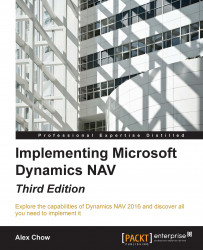Queries, just as any other objects in Dynamics NAV, have their own designer or editor.
To open Query Designer, perform the following steps:
Open the Microsoft Dynamics NAV Development Environment.
The Object Designer window will open.
On the left pane of the Object Designer window, click on Query to see the list of existing queries, as shown in the following screenshot:

Select the query 9150 My Customers (or any other existing query) and click on Design.
The Query Designer window will open, as shown in the following screenshot:

The Query Designer window looks a lot like Page Designer or the new Report Dataset Designer. This will make it easier to get used to developing queries.
In the Query Designer window, we can select one or more DataItem values to define the database table from which we want to retrieve data for the query. Through properties, we can define the relationship between different DataItem values. We can also select the columns or fields that will be included in the...