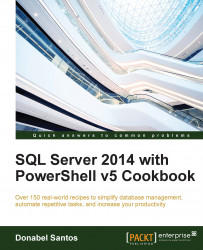SQL Server Management Objects (SMO) was introduced with SQL Server 2005 to allow SQL Server to be accessed and managed programmatically. SMO can be used in any .NET language, including C#, VB.NET, and PowerShell. Since SQL Server does not ship with many cmdlets, SMO is the key to automating most SQL Server tasks. SMO is also backwards compatible with previous versions of SQL Server, extending support all the way to SQL Server 2000.
SMO comprises two distinct classes: the Instance classes and the Utility classes.
The Instance classes are the SQL Server objects. Properties of objects such as the server, databases, and tables can be accessed and managed using the instance classes.
The Utility classes are helper or utility classes that accomplish common SQL Server tasks. These classes belong to one of four groups: Transfer, Backup, and Restore classes, or the Scripter class.
To gain access to the SMO libraries, SMO needs to be installed and the SQL Server-related assemblies need to be loaded.
If you are installing SQL Server or already have SQL Server, perform the following steps:
Load up your SQL Server install disk or image, and launch the
setup.exefile.Select New SQL Server standalone installation or add features to an existing installation.
Choose your installation type and click on Next.
In the Feature Selection window, make sure you select Client Tools SDK.

Complete your installation
After this, you should already have all the binaries needed to use SMO.
If you are not installing SQL Server, you must install SMO using the SQL Server Feature Pack on the machine you are using SMO with. The steps are as follows:
Open your web browser. Go to your favorite search engine and search for SQL Server 2014 Feature Pack.
Download the package.
Double-click on the
SharedManagementObjects.msito install.