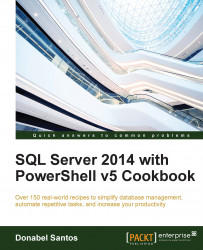In this recipe, we will list the currently enabled authentication mode in your SQL Server instance, using PowerShell and SMO.
Confirm which authentication mode your instance is running. Go to SQL Server Management Studio and log in to your instance. Once logged in, right-click on the instance and go to Properties | Security:
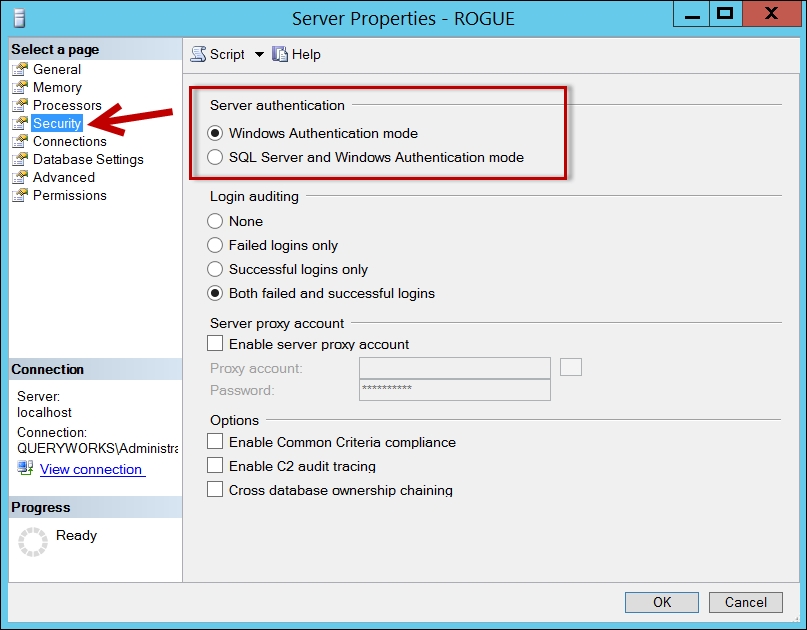
Let's list the steps required to list your instance's current authentication mode:
Open PowerShell ISE as an administrator.
Import the
SQLPSmodule and create a new SMO Server Object as follows:#import SQL Server module Import-Module SQLPS -DisableNameChecking #replace this with your instance name $instanceName = "localhost" $server = New-Object -TypeName Microsoft.SqlServer.Management.Smo.Server -ArgumentList $instanceName
Add the following script and run:
#display login mode $server.settings.LoginMode