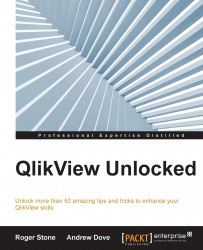Within the QlikView scripting language, there is the ability to write Load statements on top of each other; such statements are known as preceding loads. This is quite a useful feature as it allows additional script to be applied without a lot of extra work.
However, there is quite a bit of processing overhead involved when you use this feature, and in most cases, it is more efficient to reload the table again (using resident) than it is to use preceding load on preceding load. Alternatively, if the reason for the preceding load on preceding load is to reuse a calculated field, it can be more efficient to reproduce the calculation again.
Consider the following example:
Product_Source:
LOAD *,
Price + VAT as TotalPrice
;
LOAD [Product Code],
Price,
Price * 0.20 as VAT
FROM Here, we calculated the VAT figure, stored it as a field, and then in the next part of the LOAD, we added the VAT figure to the price, giving us a TotalPrice field. This is fairly...