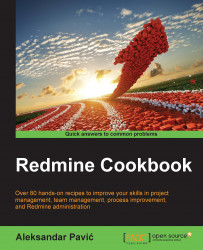In Redmine, My page is a feature that can be personalized for each user individually. My page is intended to be customized and used as a shortcut or dashboard, letting users organize a visual layout on their own in order to help them be more productive.
To customize My page perform the following actions:
Click the My page link that is located at the top right corner next to Home.
After navigating to My page, click Personalize this page, located on the right-hand side of the browser window below the search box.
The following picture shows a blank My Page; the arrow on right side points to the My page block drop-down list:

My page blocks contain the following blocks: Issues assigned to me, Reported Issues, Watched issues, Latest news, Calendar, Documents, and Spent time.
To add some of these blocks, choose the block that you like and click Add. After this, you will be able to drag this block in one of three designated areas that are displayed as dashed outbox in...