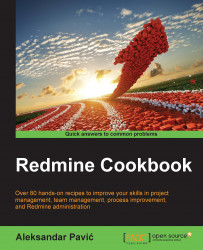In corporate usage scenarios, companies often rely on LDAP services, such as Microsoft Active Directory (AD) for user authentication, or overall digital identity management. In this case, Redmine does not fall out from the loop, but rather it plays nice with Microsoft Domain; Active Directory or another LDAP compatible service.
Administrator rights are required for Redmine. They are not necessary user account used for accessing Active Directory, but preferred.
This is a multiple steps recipe, the first thing is to figure out details about your AD. To determine proper AD settings, perform the following actions:
Open Windows command line as administrator and type the following:
whoami /fqdnYou will get a response like the following:
CN=pavic.aleksandar,OU=Engineering,OU=Users,DC=rmtest,DC=localNow type the following:
nslookupYou will get a response like this:
Default Server: dc01.rmtest.local Address: 10.20.0.5
Open Redmine...