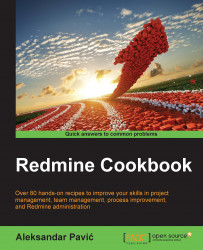TortoiseSVN and TortoiseGIT integrate Redmine tasks in to their user interface through a plugin. This recipe explains how to install and configure the required plugin.
You need to download and install TortoiseSVN or TortoiseGIT from their websites: https://tortoisesvn.net/ or https://tortoisegit.org/.
To start using the Tortoise SVN Redmine plugin, perform the following steps on client machines:
Download the TurtleMine plugin from https://github.com/jlestein/turtlemine and build it in Visual Studio, or download the compiled versions from http://www.redminecookbook.com/turtlemine.
Install the TurtleMine plugin.
Open Windows Explorer, navigate to your SVN project, right-click to open the Tortoise SVN menu, and choose Tortoise SVN | Settings.
Choose Issue Tracker Integration.
Click Add:

On the Working copy path, find SVN project that you want to use Redmine for, and click Select Folder.
On the Parameters field, paste the value of your project...