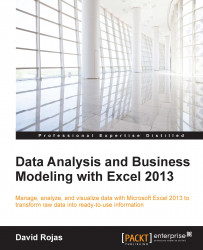Slicers are essentially buttons that automatically filter your data. Excel has always been able to filter data, but slicers are more practical and visually appealing. Let's compare the two in the following steps:
First, fire up Excel 2013, and create a new spreadsheet. Manually enter the data, as shown in the following screenshot:

Highlight cells A1 through E11, and press Ctrl + T to convert our data into an Excel table. Converting your data into a table is the first step that you need to take in order to introduce slicers in your spreadsheet.
Let's filter our data using the default filtering capabilities that we are already familiar with. Filter the Type column and only select the rows that have the value equal to SUV, as shown in the following screenshot. Click on the OK button to apply the filter to the table.

You will now be left with four rows that have the Type column equal to SUV.

Using a typical Excel filter, we were able to filter our data and only show all of the SUV...