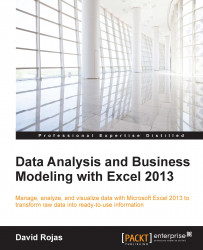Sometimes, you will find data in multiple columns but you would want to combine this data into one column. Some examples are the names of people and their addresses. Here, we can use an Excel function to combine or concatenate the strings together:
Fire up Excel 2013 and create a new spreadsheet. In columns A and B, enter the following information:
First LastDavid RojasBill FergusMary BlueBob BobbyMike HopeYou will have a dataset similar to the one in the following screenshot:

Figure 3.33
In cell C2, type
=and then click on cell A2.
Figure 3.34
Now, type
&and click on cell B2.
Figure 3.35
Press the Enter key on your keyboard, and you will now see that cell C2 gets populated, as shown in the following screenshot:

Figure 3.36
Do you see an issue with cell C2 in the previous screenshot? Yes, of course, there is a space missing in between the first and last name. We can correct this by modifying our formula in the formula bar:
Select...