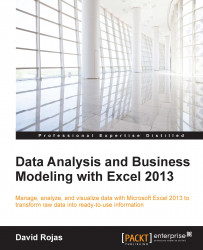The following steps will show you how to activate the Developer menu, which you will need to create your VBA code:
Fire up Excel 2013 and create a new spreadsheet. Go to the FILE menu and select the Options button, as shown in the following screenshot:

In the Excel Options dialog box, select the Customize Ribbon option.

On the right-hand side of the Excel Options dialog box, check the Developer checkbox, as shown in the following screenshot. Then, click on the OK button to apply the changes.

You will now see that the DEVELOPER menu has been added to the ribbon.

Select the DEVELOPER tab and click on the Visual Basic button.

Excel will open a new window, which is named Microsoft Visual Basic for Applications – Book1, and will have a project pane similar to the following screenshot:

Congratulations! You are now ready to begin coding and ready...